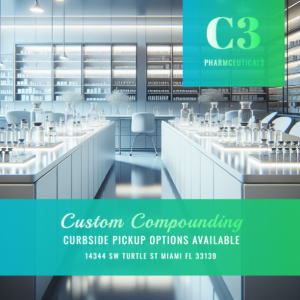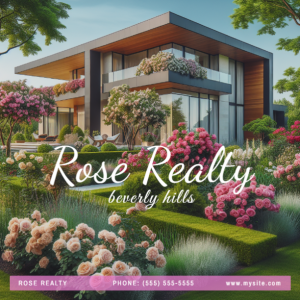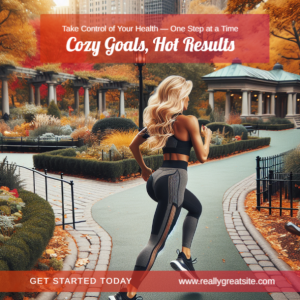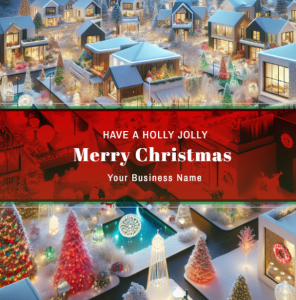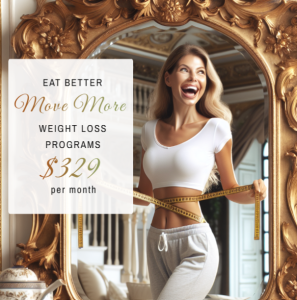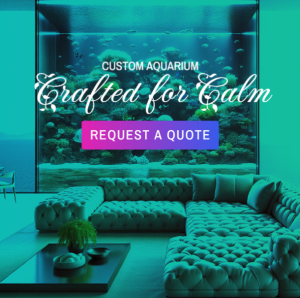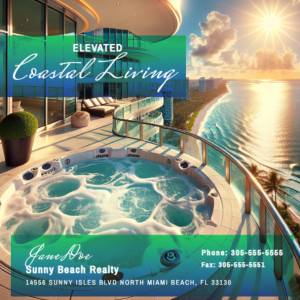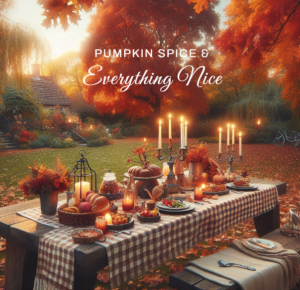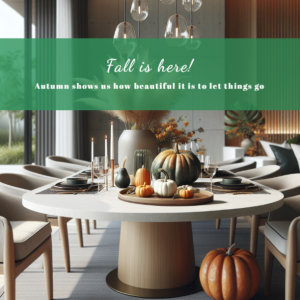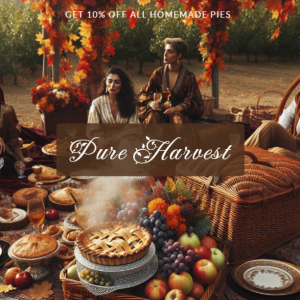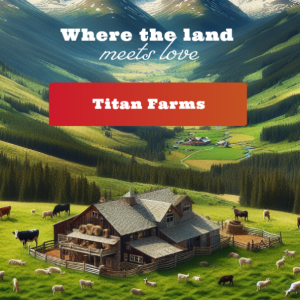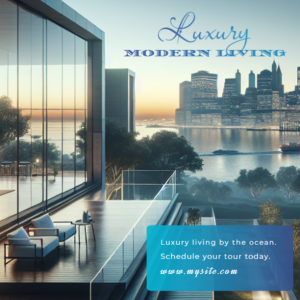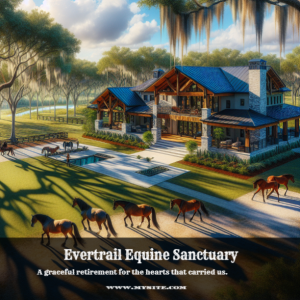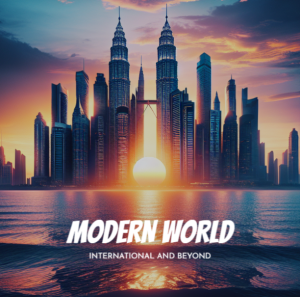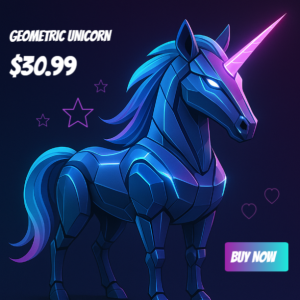by admin
Share
How to Install Elasticsearch 7 on cPanel: A Step-by-Step Guide
What is Elasticsearch?
Elasticsearch is a distributed, open-source search and analytics engine built on Apache Lucene. It enables real-time indexing, searching, and analyzing of data, making it a popular choice for applications like:
- E-commerce site search
- Log and event data analysis
- Full-text search for web apps
- Business intelligence solutions
Prerequisites for Installing Elasticsearch 7 on cPanel
Before diving into the installation, ensure your server meets the following requirements:
- Root Access: cPanel installation requires root access to the server.
- Java Runtime Environment (JRE): Elasticsearch requires Java 8 or higher.
- Sufficient Resources: Allocate at least 2 GB of RAM and 2 CPU cores for Elasticsearch to function effectively.
Step 1: Verify Java Installation
Elasticsearch relies on Java to operate. Start by verifying if Java is already installed on your server:
java -versionIf Java is not installed or the version is outdated, install the latest version of OpenJDK:
yum install java-11-openjdk-develOnce installed, confirm the version again using the java -version command.
Step 2: Download Elasticsearch 7
Visit the official Elasticsearch download page and locate the RPM package for version 7. Alternatively, use the command line to download the package directly:
wget https://artifacts.elastic.co/downloads/elasticsearch/elasticsearch-7.x.rpmReplace 7.x with the specific version you want to install (e.g., 7.17.12).
Step 3: Install Elasticsearch 7
Run the following command to install Elasticsearch using the downloaded RPM package:
rpm -ivh elasticsearch-7.x.rpmAfter installation, Elasticsearch’s configuration files will be located in /etc/elasticsearch/.
Step 4: Configure Elasticsearch
Edit the elasticsearch.yml file to customize settings such as the cluster name, node name, and network settings:
nano /etc/elasticsearch/elasticsearch.ymlKey configurations to update:
- Cluster Name:
cluster.name: my-cluster - Node Name:
node.name: node-1 - Network Binding: To make Elasticsearch accessible:
network.host: 0.0.0.0
Step 5: Enable and Start Elasticsearch
Enable Elasticsearch to start on boot and start the service manually:
systemctl enable elasticsearchsystemctl start elasticsearchCheck the status of the service to ensure it is running correctly:
systemctl status elasticsearchStep 6: Test Elasticsearch Installation
Verify the installation by sending a test HTTP request to Elasticsearch’s API:
curl -X GET "localhost:9200"If everything is working, you’ll receive a JSON response with details about the Elasticsearch instance.
Step 7: Integrate Elasticsearch with cPanel
To use Elasticsearch within cPanel for features like email search or integration with third-party apps, you may need to configure specific plugins or extensions. For instance:
- Install cPanel Plugins: Some plugins allow integration with Elasticsearch for web applications.
- Update cPanel Configurations: Point your applications to use Elasticsearch’s REST API endpoint.
Troubleshooting Common Issues
- Service Fails to Start: Check the logs located at
/var/log/elasticsearch/for errors. Ensure Java is correctly installed and accessible. - Port Conflict: Elasticsearch uses port
9200by default. Ensure no other services are using this port. - Insufficient Memory: Increase your server’s heap memory by editing
/etc/elasticsearch/jvm.options.
Conclusion
Installing Elasticsearch 7 on cPanel can significantly enhance your server’s search and analytics capabilities. While the process involves several steps, following this guide ensures a smooth installation and integration. Whether you’re managing a web app, analyzing logs, or building an enterprise-grade search engine, Elasticsearch is a game-changer.
By optimizing your server for Elasticsearch, you’ll be equipped to handle complex search queries and deliver faster, more accurate results for your users.
STAY IN THE LOOP
Subscribe to our free newsletter.
Leave A Comment
Discover the Power of AI Image Generators in Largo, FL [...]
Unlock Creative Potential with AI Image Generators in Dunedin, FL [...]
Transform Your Digital Presence with an AI Image Generator in [...]