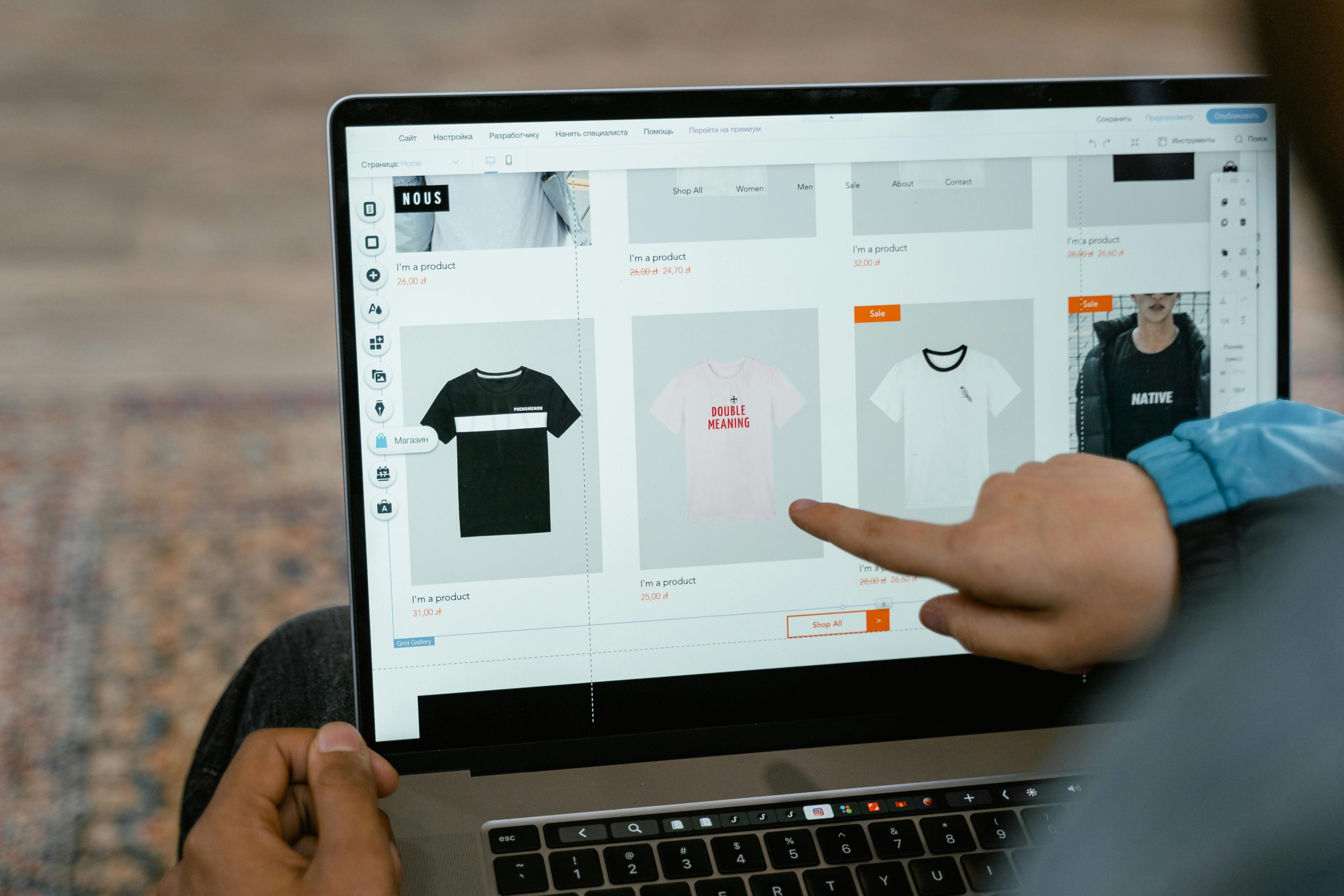
Getting Started with Magento on Amazon Lightsail: A Comprehensive Guide
Magento is one of the most popular eCommerce platforms available, known for its flexibility and powerful features. If you’re looking to set up a Magento store, Amazon Lightsail offers an affordable and easy-to-use virtual private server (VPS) solution. In this comprehensive guide, we’ll walk you through the steps to get your Magento store up and running on Amazon Lightsail.
Why Choose Amazon Lightsail for Magento?
Amazon Lightsail provides a simplified way to manage VPS instances, making it a great choice for hosting Magento. Here are a few reasons to consider Lightsail:
- Cost-effective: Lightsail offers predictable and low-cost pricing plans.
- User-friendly: The interface is intuitive, making server management easier.
- Scalable: Lightsail allows for easy scaling as your business grows.
- Integrated with AWS: Seamless integration with other AWS services for enhanced functionality.
Prerequisites
Before you start, make sure you have the following:
- An Amazon Web Services (AWS) account
- Basic knowledge of SSH and command-line operations
- A domain name (optional but recommended)
Step-by-Step Guide
1. Create a Lightsail Instance
- Log in to AWS Lightsail:
- Go to the Amazon Lightsail Console.
- Log in with your AWS credentials.
- Create an Instance:
- Click on “Create instance”.
- Choose your instance location (preferably close to your target audience).
- Select the “Linux/Unix” platform.
- Under the “Blueprint” section, choose “Magento”.
- Choose an Instance Plan:
- Select a plan that fits your needs and budget. The $5/month plan is a good starting point for small stores.
- Name Your Instance:
- Give your instance a recognizable name for easy management.
- Create the Instance:
- Click “Create instance” to launch your server.
2. Connect to Your Instance
- Access Your Instance:
- Once your instance is running, click on its name to open the management page.
- Click on the “Connect” tab, then click “Connect using SSH” to open an SSH session in your browser.
- Retrieve Your Password:
- The Magento admin password is stored in a file. To retrieve it, run the following command:
- The Magento admin password is stored in a file. To retrieve it, run the following command:
3. Configure DNS for Your Domain
- Navigate to the Networking Tab:
- In your instance management page, go to the “Networking” tab.
- Create a Static IP:
- Click “Create static IP”.
- Attach the static IP to your Magento instance.
- Configure Your Domain:
- Update your domain’s DNS settings to point to the static IP address.
- This can typically be done through your domain registrar’s control panel.
4. Access the Magento Web Installer
- Open Your Browser:
- Navigate to your instance’s static IP address or your domain name.
- Complete the Magento Setup:
- Follow the on-screen instructions to complete the Magento installation.
- Use the admin password you retrieved earlier.
5. Secure Your Magento Installation
- Install an SSL Certificate:
- For security, it’s crucial to use HTTPS. You can use Let’s Encrypt for free SSL certificates.
- Connect to your instance via SSH and install Certbot (the recommended Let’s Encrypt client).
Run Certbot to obtain and install your SSL certificate:
- Follow Prompts:
- Certbot will guide you through the installation process.
Conclusion
Setting up Magento on Amazon Lightsail is a cost-effective and efficient way to get your eCommerce store online. By following this comprehensive guide, you should have a fully functional Magento store ready to customize and populate with your products.
Remember to regularly back up your data and keep your Magento installation updated to ensure security and performance. Happy selling!