Optimizing Your WordPress Site on Lightsail for Speed and Performance
A fast and responsive website is crucial for providing a good user experience and improving your search engine rankings. Optimizing your WordPress site on Amazon Lightsail can significantly enhance its speed and performance. This guide will walk you through various strategies to achieve that.
Why Optimize Your WordPress Site?
- Improved User Experience: Faster load times lead to a better user experience, reducing bounce rates and increasing engagement.
- SEO Benefits: Search engines like Google prioritize fast-loading websites, improving your site’s ranking.
- Lower Hosting Costs: Optimized sites consume fewer resources, which can save on hosting costs.
Here is a user-friendly guide to follow step by step:
Step 1: Select a Fast and Simple Theme
Picking the right theme is crucial. Opt for a theme with clean code to ensure speedy loading times.
- Choose a Lightweight Theme: Themes such as Astra, GeneratePress, and Neve are recognized for their speed and efficiency.
- Avoid Feature-Heavy Themes: Themes packed with features and intricate designs can slow down your website. Stick to using the features you actually need.
Step 2: Enhance Image Performance
Images often constitute the largest files on your site and can have a significant impact on load times.
- Optimize Images: Utilize image compression tools like TinyPNG, Smush, or ShortPixel to reduce image file sizes without compromising quality.
- Utilize Appropriate Image Formats: Opt for the WebP format for images as it offers better compression compared to traditional formats like JPEG and PNG.
Step 3: Activating Caching
Caching involves storing copies of your website, which helps ease the server’s workload and enhances the speed at which pages load.
- Utilize a Caching Tool: Utilizing plugins such as W3 Total Cache, WP Super Cache, or WP Rocket can significantly boost your website’s efficiency by enabling various caching methods.
- Configure Caching Settings: Ensure that page caching, browser caching, and object caching are enabled and properly configured.
Step 4: Optimize Your Database
Over time, your WordPress database can become bloated with unnecessary data, slowing down your site.Clean Up the Database: Use plugins like WP-Optimize or Advanced Database Cleaner to remove spam comments, post revisions, and other unnecessary data.Schedule Regular Cleanups: Set up regular cleanups to keep your database optimized.
Step 5: Use a Content Delivery Network (CDN)
A CDN distributes your site’s static files across multiple servers worldwide, reducing load times for users far from your server’s location.
- Choose a CDN Provider: Popular CDN services include Cloudflare, Amazon CloudFront, and StackPath.
- Integrate the CDN with WordPress: Most CDN providers have plugins or instructions for easy integration with WordPress.
Step 6: Enable GZIP Compression
- GZIP compression reduces the size of your website’s files, making them faster to download.Enable GZIP Compression: Many caching plugins have an option to enable GZIP compression. Alternatively, you can enable it via your server’s .htaccess file by adding the following code:
Step 7: Minify CSS, JavaScript, and HTML
Minifying your site’s CSS, JavaScript, and HTML files reduces their size by removing unnecessary characters and whitespace.
- Use a Minification Plugin: Plugins like Autoptimize or W3 Total Cache can minify these files for you.
- Test Your Site: After enabling minification, test your site thoroughly to ensure that it functions correctly.
Step 8: Optimize Your WordPress Settings
- Tweaking some of your WordPress settings can improve performance.
- Limit Post Revisions: Limit the number of post revisions WordPress keeps to reduce database size. Add the following line to your wp-config.php file:
- Disable Pingbacks and Trackbacks: These can generate unnecessary requests and slow down your site. Disable them under Settings > Discussion.
Step 9: Monitor and Analyze Performance
Regularly monitor your site’s performance to identify and resolve any issues.
- Use Performance Tools: Tools like Google PageSpeed Insights, GTmetrix, and Pingdom can provide insights and recommendations for improving your site’s speed.
- Regularly Check for Issues: Keep an eye on your site’s performance and address any issues that arise promptly.
Conclusion
Optimizing your WordPress site on Amazon Lightsail involves a combination of choosing the right theme, optimizing images, enabling caching, using a CDN, and more. By following these steps, you can significantly enhance your site’s speed and performance, providing a better experience for your users and improving your search engine rankings.
Happy optimizing!