Disaster recovery planning is crucial for ensuring the continuity of your WordPress website in the event of unexpected outages, data loss, or other emergencies. Amazon Lightsail provides a convenient snapshot feature that allows you to create backups of your instances, making it easy to restore your WordPress site to a previous state if disaster strikes. In this guide, we’ll explore how to use Lightsail snapshots for WordPress disaster recovery.
Why Use Lightsail Snapshots?
-
Data Protection: Lightsail snapshots provide a reliable backup solution for safeguarding your WordPress website’s data and configurations.
-
Quick Recovery: With Lightsail snapshots, you can quickly restore your WordPress site to a previous state, minimizing downtime and data loss.
-
Cost-Effective: Lightsail snapshots are a cost-effective backup solution, allowing you to create and manage backups without breaking the bank.
Steps for Using Lightsail Snapshots
1. Creating Snapshots
To create a snapshot of your WordPress instance, follow these steps:
-
Navigate to the Lightsail console: Log in to your AWS Management Console and navigate to the Lightsail dashboard.
-
Select your WordPress instance: Choose the WordPress instance you want to back up.
-
Create a snapshot: Click on the “Snapshots” tab and then click “Create snapshot”. Enter a name for your snapshot and click “Create”.
2. Restoring from Snapshots
To restore your WordPress instance from a snapshot, follow these steps:
-
Navigate to the Lightsail console: Log in to your AWS Management Console and navigate to the Lightsail dashboard.
-
Select your WordPress instance: Choose the WordPress instance you want to restore.
-
Create a new instance: Click on the “Snapshots” tab, select the snapshot you want to restore from, and click “Create new instance”. Follow the prompts to create a new instance from the snapshot.
3. Automating Snapshot Creation
To automate snapshot creation for your WordPress instance, you can set up snapshot scheduling in the Lightsail console:
-
Navigate to the Lightsail console: Log in to your AWS Management Console and navigate to the Lightsail dashboard.
-
Select your WordPress instance: Choose the WordPress instance you want to set up snapshot scheduling for.
-
Enable snapshot scheduling: Click on the “Snapshots” tab, then click “Enable snapshot scheduling”. Follow the prompts to set up a snapshot schedule.
Best Practices for Disaster Recovery
-
Regular Backups: Schedule regular snapshot creation to ensure you have up-to-date backups of your WordPress instance.
-
Offsite Storage: Consider copying snapshots to another AWS region or an external storage provider for additional redundancy.
-
Test Restores: Periodically test restoring your WordPress site from snapshots to ensure the recovery process works as expected.